Google is updating the GA4 custom report builder with the ability to add dimensions and metrics that are important to your business.
The official Google Analytics changelog reads:
“You can now add custom dimensions and metrics to your custom reports as primary dimensions, enabling you to more easily report on custom information that’s important to your business. Additionally, the dimensions and metrics pickers in the Reports Builder have been updated to allow for easier navigation to help you find dimensions and metrics quickly.”
In an example provided by Google, see how custom dimensions can include metrics like article length, giving publishers a way to combine Google Analytics data with non-Google Analytics data.
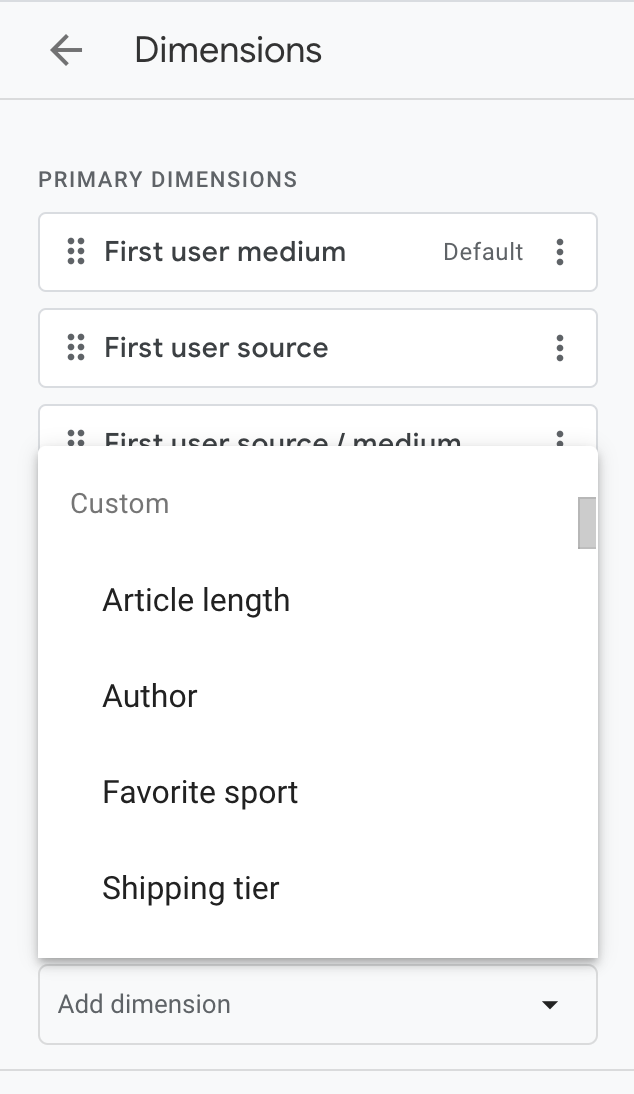
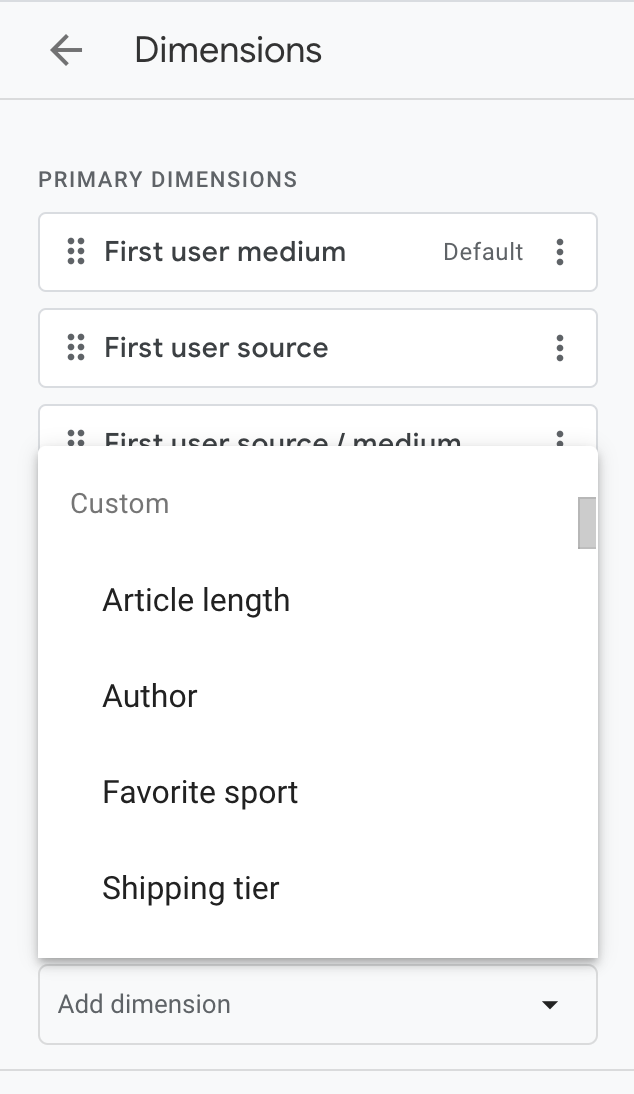
You can now add any custom dimensions and metrics to GA4 reports that are defined in your Google Analytics property.
Previously, this option was only available for Universal Analytics reports.
Here’s more on how to add a custom dimension or metric to a report for GA4 properties.
How To Add Custom Dimensions & Metrics To GA4 Reports
To access the Google Analytics report builder, click the customize report button (looks like a pencil) in the upper-right corner of any report, or click Library in the left navigation menu.
Next, scroll down to the reports table, click +Create new report, and select “Create detail report.”
Next, click Edit or Make a copy from the drop-down menu. The report builder should now appear on the screen.
The Report Data section is where you set the dimensions and metrics that appear in the report table. You can choose from default and custom dimensions and metrics in the report.
For more information, see these step-by-step instructions for creating a custom report in GA4.
Source: Google
Featured Image: photo_gonzo/Shutterstock
