Few brands, like Google, have become commonplace words in our everyday language. Slack is one of the other few that has been awarded this honor. While one teammate googles tips to figure out a snag, another slacks with a heads up that the solution is in pursuit.
For many, Slack has overtaken email as the dominant means of communication. And just like some wrestle with unmanageable email inboxes, many others are trying to tame their Slack.
So here are 12 handy tips for making the best of Slack and leveraging it to enhance what you do across the rest of your suite of programs.
1. Set Reminders For Important Tasks In Channels Or Direct Messages
You have probably used or heard of Slack reminders. Either to remind someone while you are always on vacation or simply so you don’t forget to do that optimization, schedule a reminder to stay on top of important tasks.
Use the slash command to set up reminders in channels or direct messages.
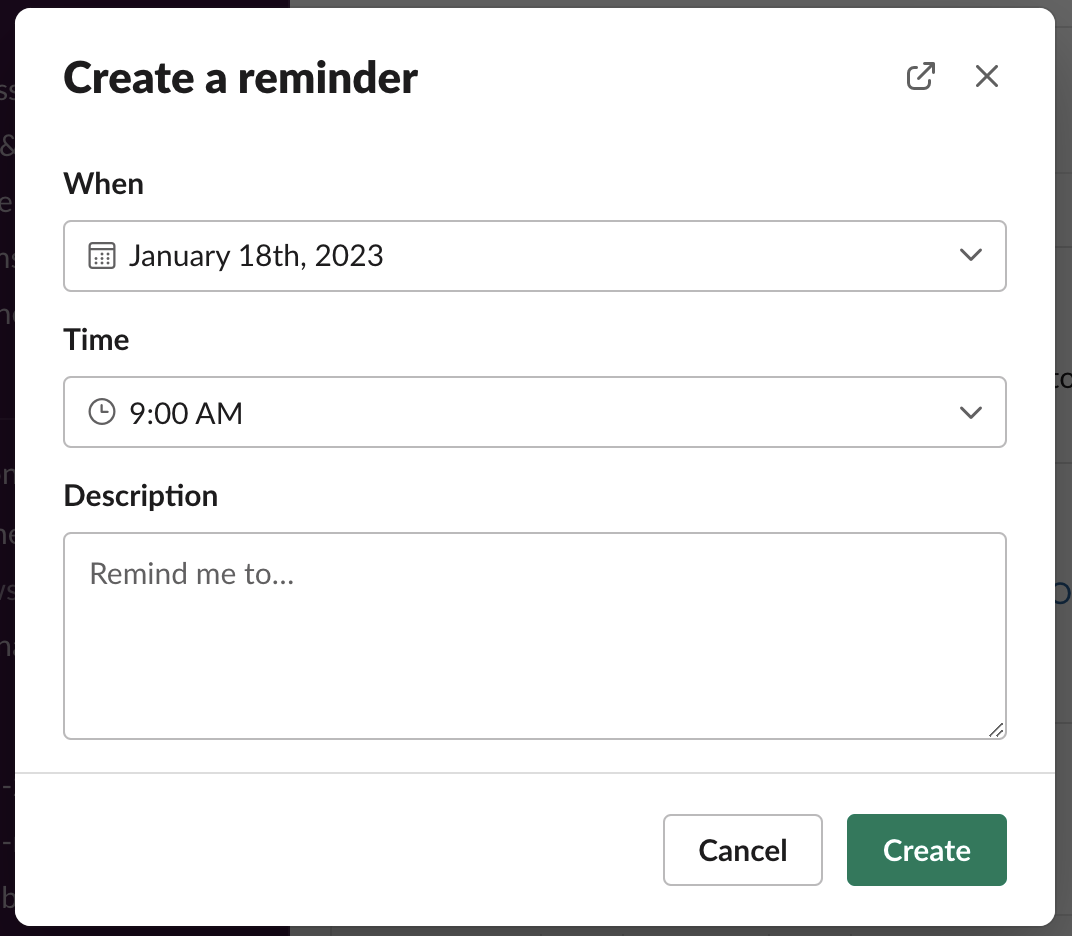 Screenshot from Slack app, January 2023
Screenshot from Slack app, January 2023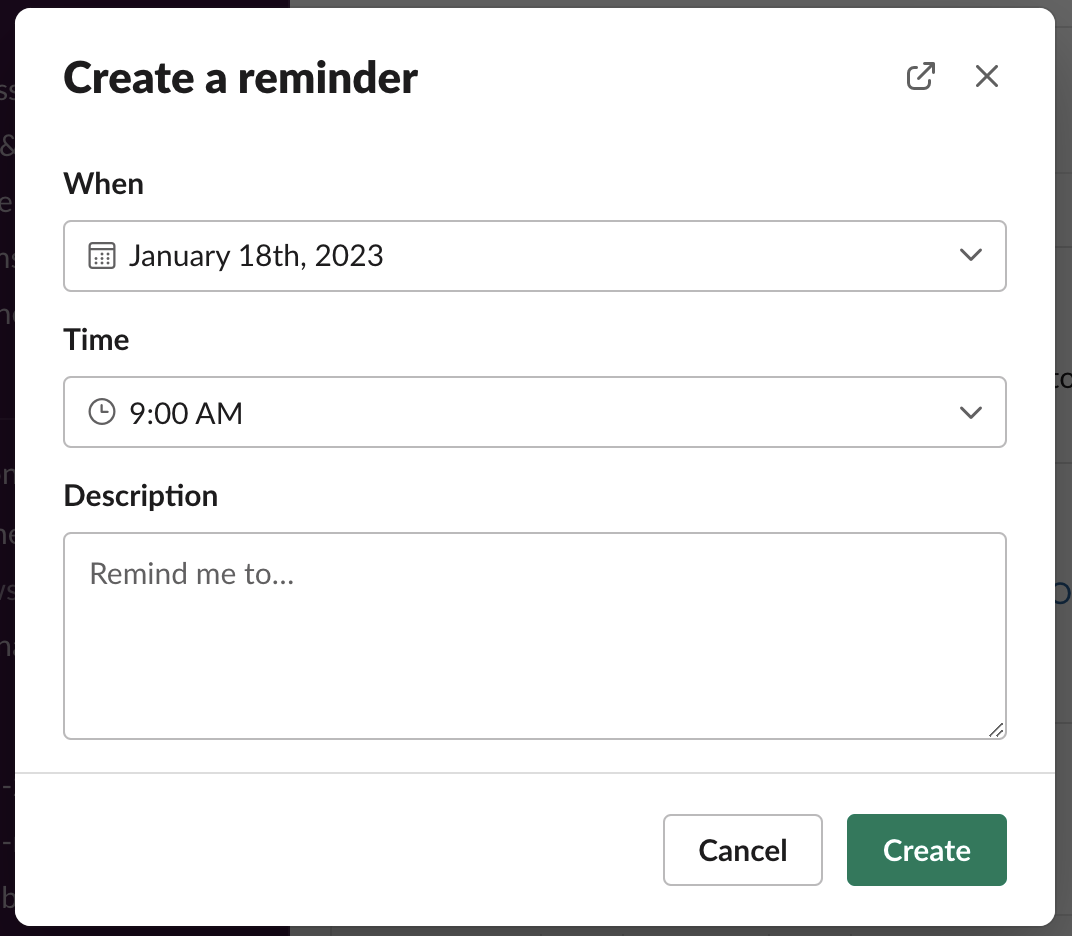
Editor’s note: There are three types of slash commands: the ones built by Slack, the ones built by third-party apps, and the custom ones by your organization. You can learn more about how to use slash commands for Slack in this article.
2. Create Keyword Notifications To Specific Updates
Feeling overwhelmed by all the notifications from the myriad of channels that are important but are too time-consuming to follow? You can mute the channels while setting up keyword notifications, so you are alerted only when specific terms come up.
Open the Notifications section under your Slack preferences and select the “My Keywords” section to set up your list. As new projects come up and others are completed, refine your keyword list to stay tuned only to the most pertinent updates.
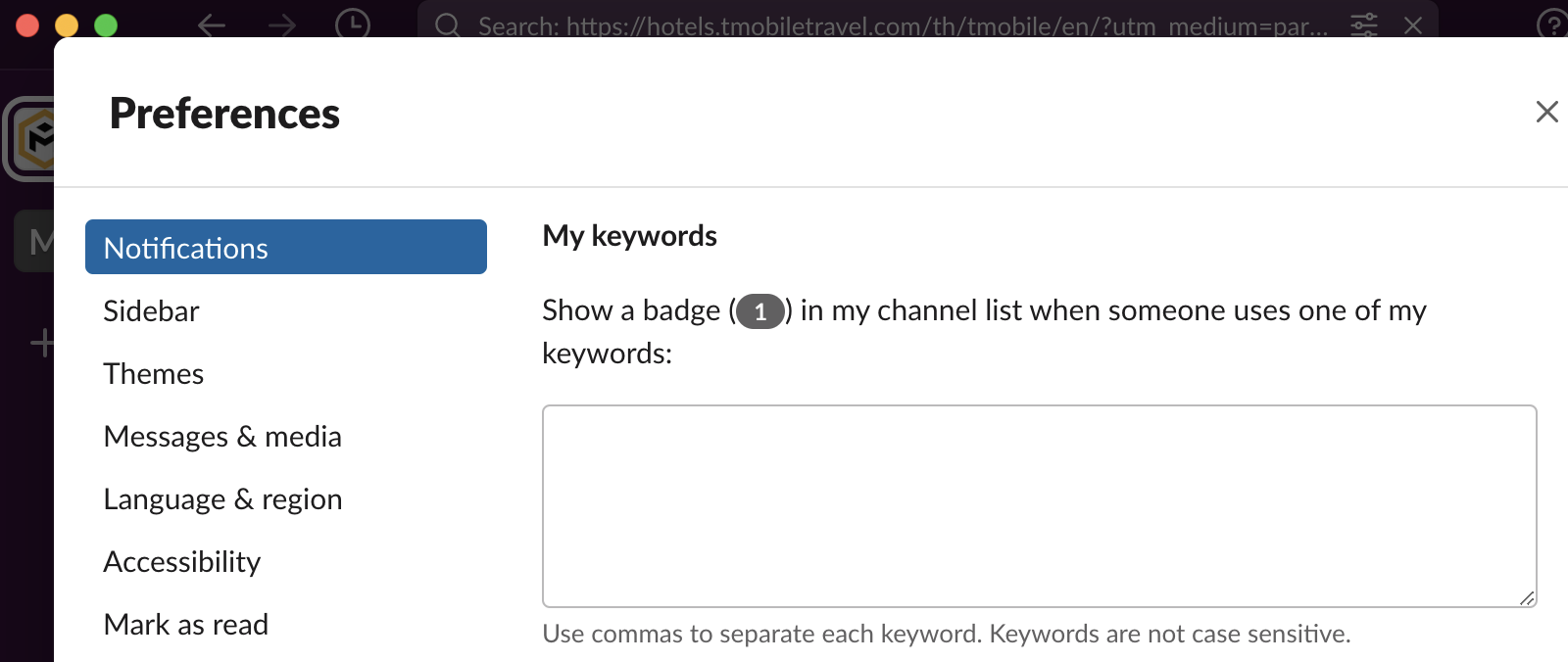 Screenshot from Slack app, January 2023
Screenshot from Slack app, January 2023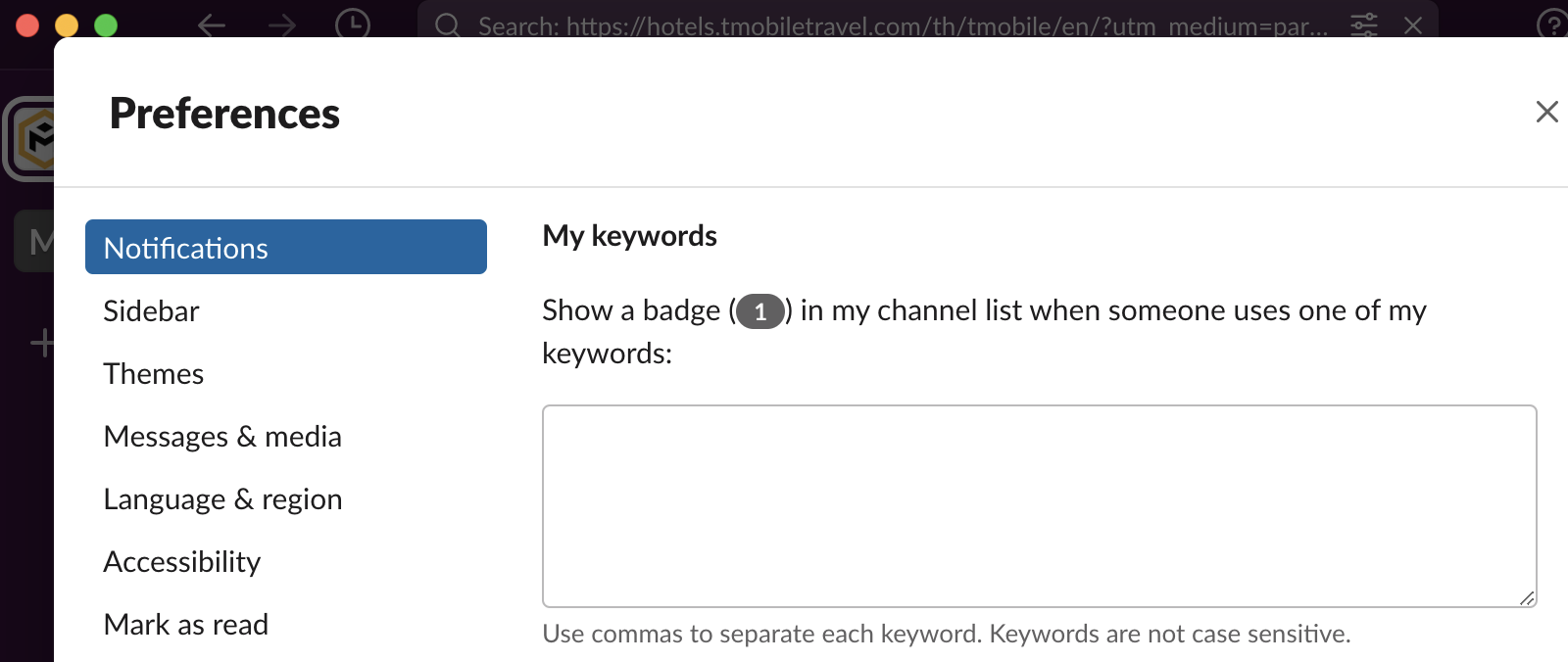
3. Schedule A Meeting Without Leaving Slack
Having to jump between programs or apps is perhaps the biggest source of wasted time. Scheduling meetings is arguably one of the most common daily tasks. Good news: you can do that without leaving Slack and start having less frenetic days.
First, you must download the Google Slack Calendar or the Outlook Slack Calendar app. Then, when chatting with a contact, click on the lightning icon for a menu with the option to schedule the meeting.
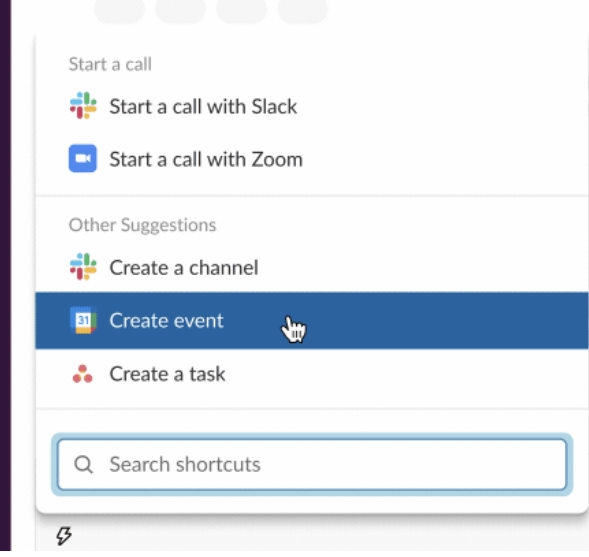 Screenshot from Slack app, January 2023
Screenshot from Slack app, January 2023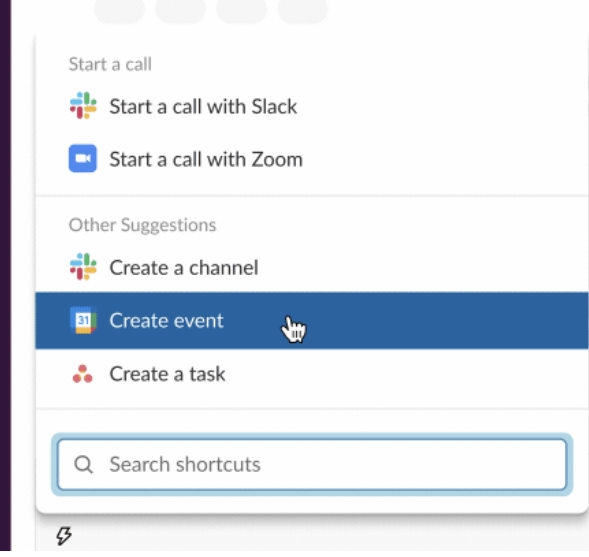
4. Keep Key People And Channels At The Top
To avoid scrolling and searching for key contacts, use the star feature to lock a person or channel so that they always appear at the top. A starred category will then appear in your left navigation panel, to help prioritize the contacts or channels which you never want to miss.
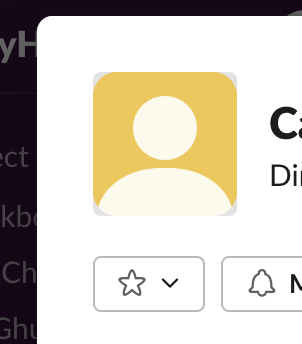 Screenshot from Slack app, January 2023
Screenshot from Slack app, January 2023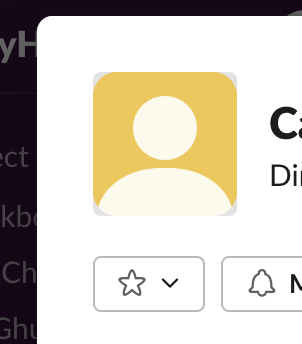
5. Integrate Your Emails With Slack
It is often easier to discuss something as a group via slack than over email, especially if numerous recipients are involved. Slack can help here by leveraging Slack’s capability to receive incoming emails.
Set up an email address that Slack can use as a recipient. Then, either automatically or manually forward mail to this address. Then, you (or Slack channel recipients if you are using a channel) will receive the email within the channel and could all chime in more easily.
6. Sort Slack Channels Into Sections For Quick Browsing
Another organizational hack is to combine channels into groups. Some common grouping approaches are to organize channels by team, project topic, or deliverable timeframe.
As sections are editable, you can shift channels from one grouping to another like you would emails from one folder to another.
With channels grouped into sections, you can then minimize all but the most important section focusing your attention on the conversations that matter most.
7. Send Messages Directly From Any Text Box With /msg
Wouldn’t it be nice not to have to search for a contact to message them? That is actually possible. Send a message to anyone from any text box with the /msg command.
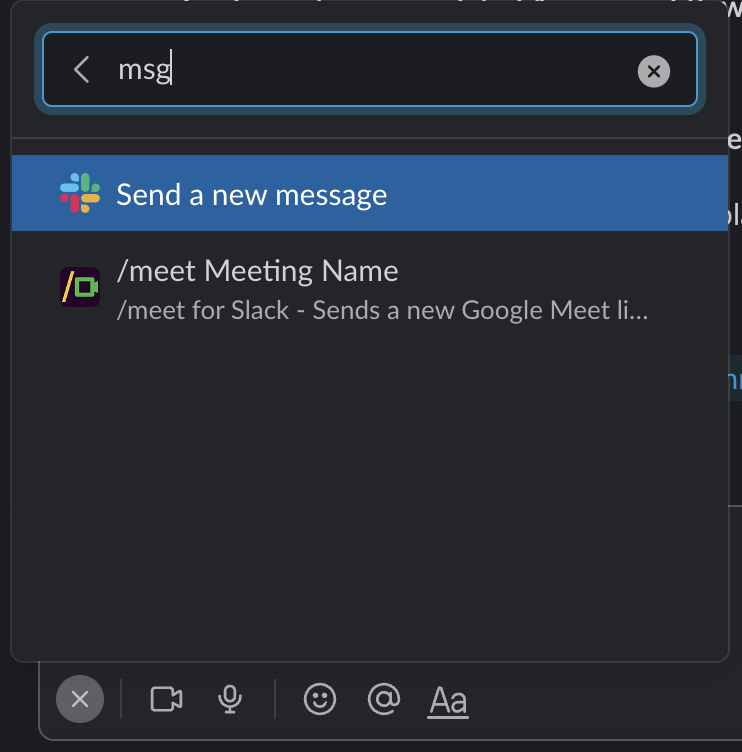 Screenshot from Slack app by Editorial, January 2023
Screenshot from Slack app by Editorial, January 2023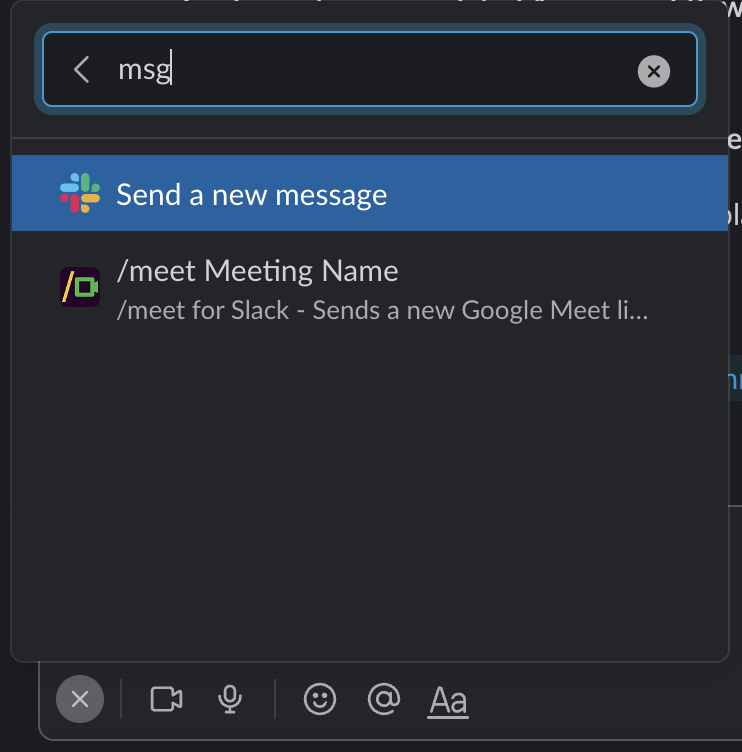
8. Leverage Workflow Builder To Streamline Frequent Requests
If you find yourself often getting asked the same set of questions, use Slack’s workflow builder to create intake forms.
This will not only save you time by receiving all the information you need in one go but also help the inquiring party understand what you need to help them. No more back and forth to collect disjointed pieces of information. Get it all in one go and repeat that for anyone else who inquires.
9. Use Slack With Your Manage Project Management Tools
While all project management tools are well intended, they come with the challenge of needing to manage them on top of managing the project they are supposed to streamline. At times, it can seem that managing the project management tool is as much work as the project itself.
Slack can also alleviate the need for working on two separate platforms by allowing notifications from project management tools.
Most of them – like Asana, Trello, or Monday.com – have integrations with Slack supporting duplicate notifications whereby alerts go to Slack on top of showing up within the project management provider’s own interface.
10. Get Updates Via A RSS Feed Link
On rare occasions, you might actually want more Slack updates. When a vendor launches a new service, a client makes a key announcement or around big events like the Super Bowl or elections. You may find yourself needing all the updates you can possibly gather.
An RSS feed is a big help in these cases. What’s even better is an RSS feed that’s connected directly to your Slack, where you can seamlessly forward them to colleagues or save them for reference. Not all RSS feeds may work with Slack, but they can point to the ones that do.
Conclusion
Approach 2023 and your next Slack encounter with optimism. Never forget to water your plant, miss your client’s earnings call, and scale back notifications to those that really matter with top-of-mind keywords.
More resources:
Featured Image: Kaspars Grinvalds/Shutterstock
